An Interview with the Creators of the Timeghost Power Automate Connector
At Reenhanced, we strive to be the first to know when new Power Automate connectors are added and when big changes are made. When we first saw the timeghost connector on June 3, 2020, we wrote a blog about the features of the connector.
I virtually sat down with Maximilian Fleckner, Online Marketing Manager for timeghost, to learn more. What struck me after speaking with Maximilian was how focused timeghost on two essential elements of their connector: seamless integration with Microsoft and user adoption. That certainly is a successful formula in our book!

Why did you decide to create this Power Automate connector?
“We decided to create the timeghost Power Automate connector in order to allow our users to adjust their individual workflows and automate some of their day-to-day task, so that they can spend their time more efficiently. And that’s what we see as our mission: Making project-based time tracking more efficient and integrate it perfectly to our users’ individual workflows.”
How can timeghost help existing Microsoft 365 customers?
“Timeghost is fully integrated into the Microsoft 365 environment and it’s the first project-based time tracking tool that is designed with the different aspects of Microsoft 365 in mind. The Feed will bring a completely new experience of time tracking to Microsoft 365 customers. Let’s have a closer, but very brief, look on what the timeghost Feed actually is:

The Feed shows times that you spent working on an email, in Teams or in documents. Those times are transferred directly to the Feed through the Microsoft 365 Graph API, which means that timeghost is right at the heart of your digital workplace.
And because of that, those times can easily be tracked on the matching projects by dragging and dropping them right on the projects in the Feed. But it doesn’t stop there. You can also integrate items from the Microsoft Planner or other Microsoft 365 apps directly to the Feed in timeghost. This makes tracking your times and tasks highly efficient and convenient.
Besides that, there is also the timeghost Teams App which you can install directly in your Teams client. That means you don’t need any additional client, since you can simply track your times from the same app that you use for communicating with your colleagues.”
Talk to us about what you find exciting about the possibilities that this connector offers.
“We see time spent efficiently during your working hours as one of the most important factors in today’s modern workplace environment. There can be a lot of distraction through incoming mails, lengthy meetings or Slack and Microsoft Teams messages. Therefore, we want to enable our users to individually integrate timeghost into their work routine and their unique workflow so that it allows them to focus on their actual tasks rather than thinking about tracking the times spent on those tasks.”
Do you have any examples of Flows you/your customers have created since you have launched the connector?
“Yes, there are two Power Automate templates that we created using the timeghost connector. Both will help our users to generate time reports of their tracked times in timeghost quite easily. The first one generates a time report and uploads it automatically to your OneDrive and the second one will also generate a time report and upload it to your OneDrive, but it is triggered manually and not on a weekly basis.”
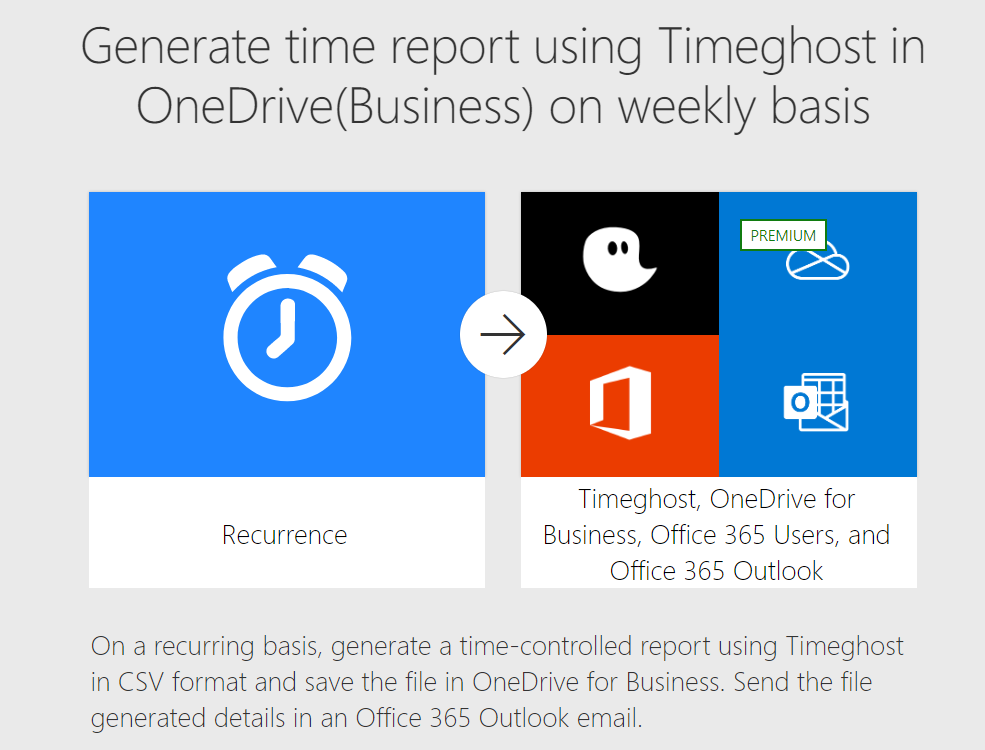
What can Microsoft 365 customers look forward to in terms of future improvements to this connector?
“Soon we will be able to offer a list of triggers for the timeghost connector which will enable our users to create more scenarios that they want to automate.”
Do you have any advice for other organizations looking to create their first Power Automate connector?
“I think the best way to start working on a Power Automate connector is to take the perspective of your users/customers and try to think of what would improve their daily working with your solution and what aspects you could automate in order to make their lives easier.”
Need Help?
Thank you so much to Maximilian for letting us learn more about their connector and sharing so much with Reenhanced! We cannot wait to see the updates in and improvements to the timeghost connector in the future.
Reenhanced is a Power Platform Partner who can help you get up and running with this and other connectors today! If you need help, please reach out to us by emailing [email protected] or fill out our Contact Us form. If you need assistance or have more questions for the folks at timeghost, check out their website timeghost.io!

