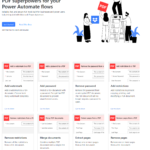The Best Document Signing Connectors for Power Automate in 2020
We reviewed and ranked every Document Signing Power Automate connector
Do you need to automate document signing? It’s August 2020 and of the 377 Power Automate connectors, 8 of them are dedicated to document signing. This can be very confusing to someone who needs to implement a signing solution! How do you know which one is best? We thought it would be worth seeing how each them stacks up compared to the others.
We will point out that there are connectors that handle document signature functions in addition to their primary focus; like Documents CorePack where the main objective is document generation. But, today’s focus is on those connectors in which document signing is the main objective.
If pressed to characterize the “should haves,” automated document signing should consist of a set of basic, verifiable operations that you need in order to get your important documents signed by one or more parties. It should include authentication date, time and IP address from whence they came. (And yes, when we’re talking tech, we need a little old school “hence” or “whence” to keep it all from becoming a snooze-fest. 😂)
Every document-signing app ought to include these features:
- Upload a document for signing
- Indicate where each party shall sign
- Send it to all signers
- Notify all signing parties when others have signed
- Notify all signing parties when a document has been fully executed by all parties
Any capabilities that reach beyond those basics are icing on the cake. (It should be noted that the people who’ve created these connectors have varying terminology for the same things.) Documents, agreements, slates, envelopes, templates and more can be interchangeable terms when comparing connector capabilities.
How do they stack up?
| Power Automate Connector | Upload a doc | Indicate where to sign | Send to signers | Notify when signed | Notify when executed |
| Adobe Sign | ❌ | ❌ | ✅ | ✅ | ✅ |
| airSlate | ❌ | ❌ | ✅ | ❌ | ❌ |
| DocuSign | ❌ | ❌ | ✅ | ❌ | ❌ |
| HelloSign | ❌ | ❌ | ✅ | ❌ | ❌ |
| Scrive eSign | ✅ | ✅ | ✅ | ❌ | ✅ |
| SigningHub | ✅ | ✅ | ✅ | ❌ | ❌ |
| SignNow | ✅ | ❌ | ✅ | ✅ | ✅ |
| SignRequest | ❌ | ❌ | ✅ | ❌ | ❌ |
So, let’s check them out!
Adobe Sign is your connector of choice if you already happen to have a relationship with Adobe. If you’re still looking to make a choice, here’s what it can do for you. It offers a rich collection of actions that let you access your document library (if you want to manage documents inside Adobe Sign instead of your systems.) It also supports pre-defined templates, which are documents that you’ve setup and can be sent automatically.
This connector supports the following features:
- Send agreements with signing URL.
- Get notified when documents are sent, viewed, re-delegated or when an action is requested.
- Use the completion of an agreement (both parties sign) to kick off other actions or as a trigger in your automations.
Notable trigger for Adobe users: “When an event occurs” allows you to trigger your flows from intermediate steps within a document signing process. This can allow for more complex flows where something needs to happen before the document is fully executed.
Our Thoughts
Unlike some other connectors, this one allows you to upload a document to use for signing, meaning you can use this to sign brand new documents that the platform hasn’t seen before. This can be a good connector if you need to work with documents unique to each flow. Adobe Sign connector allows you to fully automate the document signing process from beginning to end. Pricing will be big driver on this connector and if you can get a better deal with Adobe, this might be a good choice. Adobe has deep experience in this space and is likely to provide reliable service.
airSlate is a workflow automation platform similar to PowerAutomate that provides a PDF editor, a document editor and a drag and drop web form creator that can be used from within Microsoft Dynamics 365. airSlate prides itself as a document process and workflow automation company.
The connector has two actions:
- Generate a new slate for editing or signing from the flow in your airSlate organization
- Send a slate with documents and forms by email.
Our Thoughts
This connector works only with existing documents, so you can’t use it for documents unique to each flow. Without the ability to upload a document, you’re missing some of the core functionality necessary for a full document signing integration. We can’t recommend this connector at this time unless you’re already heavily reliant upon your airSlate account.
DocuSign is one of the most popular document-signing platforms. It offers secure document signing with a palette of actions plus the ability to add or remove a recipient from an envelope. The lone trigger fires when an envelope status changes. The app boasts over 50 million users worldwide which lends credence to its solid acceptance.
The connector offers the following actions:
- Add a recipient to an envelope (Envelope is what they call the signature request)
- Bonus: This allows you to add non-signers using the role parameter
- Get envelope documents
- List recipients
- Remove recipient from envelope
- Send envelope (Only works for existing envelopes)
- Send envelope using template (For creating new envelopes)
- Doesn’t allow you to upload a document
Our Thoughts
For being a widely recognized service, we’re sad that this connector misses the mark. You can’t upload your own documents. You can’t markup templates. You have to do everything inside DocuSign before you can touch it with Power Automate. If you’re new to document signing, this connector is going to make your life more difficult.
HelloSign is another popular document signing service. Basic features of the app are offered in a free option with the ability to add more for growing teams, each of which comes with a free trial. The connector offers triggers on when signature requests are created, completed and declined, which means you can hook into your signature process at each of these points.
The connector’s actions are:
- Send a signature request from template (meaning, you need to have created the template ahead of time)
- Cancel a signature request
- Get signature request details
Our Thoughts
Sadly, this connector fails to allow creation of new documents which means it falls short of full automation with Power Automate. If you already have an integration with HelloSign this can be useful, but we can’t recommend it as your Power Automate connector of choice. If you’re happy working with only part of your document workflow, this connector will let you trigger actions when documents are fully executed so it still has more value than some of the other connectors we’ve reviewed.
Scrive eSign connector for electronic signatures helps you handle the document-signing portion of the company’s suite of document workflows and identity verification.
Actions include:
- Create a new document from a template
- Get the document JavaScript Object Notation (JSON) https://apidocs.scrive.com/#document
- Get document PDF
- Set File for document
- Update the properties of parties or party fields within the template
- Update the JSON
- Start the signing process
Available triggers are:
- When a document from template is signed by all signers
- When a document is signed by all signers
- When signing process starts and when a document is signed by all signers
Our Thoughts
This is one of the few connectors that allows full automation with Power Automate thanks to the “Set file for document” action. This makes Scrive a potential option for signing that can grow as your reliance upon Power Automate increases, allowing for future integrations you may not have when you begin your integration process. It does require some setup of templates like we see in the other connectors but thanks to its rich selection of actions and triggers this one can meet more needs than the others we’ve seen.
With its many possible actions, SigningHub connector optimizes the review, approval, delivery and digital signatures on your business documents.
With SigningHub connector you can:
- Create a new workflow (This is what they’re calling a signature request that can contain multiple documents)
- Upload a document into a workflow
- Apply a template on the document workflow
- Assign a recipient to the document
- Send a document to signers (Share a workflow)
- Terminate a workflow
- Apply a signature to a document (Yes, you can use power automate to automatically apply a signature!)
- Decline a document
- Delete a workflow
- Get contacts (related to the authenticated user account in Power Automate)
- Get recipients (Not the same as contacts)
- Get all workflows
- And a few more here https://docs.microsoft.com/en-us/connectors/signinghub/#actions
There are no triggers for this connector so you can’t automate a response to workflow updates in Power Automate.
Our Thoughts
With the ability to both upload a document and apply a signature through Power Automate, this connector comes close to being a perfect solution. At the moment its lack of triggers means it may not meet the needs of all your business processes. We hope this connector adds trigger support soon because it is among the most complete Power Automate integrations of document signing that we’ve seen. We really like SigningHub’s connector based on how much it allows you to automate.
For electronic signature, SignNow connector allows you to securely sign, send, and manage documents.
Connector actions include:
- Create a document from a selected template
- Generate a signing request link to the document
- Upload a document to SignNow
- Invite others to fill out and sign the document (Send the document to signers)
- Delete document
- Download a document
There is only a single trigger for this connector. It triggers a flow on new or updated signature invitations, or when someone creates, updates, completes, or deletes a document.
Our Thoughts
The connector can automatically populate fillable fields in the document with specific values, and it allows you to get values from the fillable fields, retrieve document properties, or a list of user’s documents. While it’s not clear how to mark up an uploaded document with places to sign, it does allow the upload of documents for signature which makes this more useful for automations where you need to generate a unique document. This is one to consider as you evaluate the different options available.
Based on the details we were able to locate about this connector, it has one action and one trigger. It’s as basic as can be; SignRequest connector’s action sends a sign request, and it triggers when the document status of a SignRequest changes. Good news for the super-thrifty or low usage clients; while there are paid plans available, this one has a “Free forever” option.
Our Thoughts
This connector is great if you’re just dipping your toes into the Power Automate space for document signing and need a lightweight solution. Don’t choose this if it will be difficult to justify the time to rebuild an integration because as it exists today it’s not likely to meet all of your needs.
If you need assistance deciding which connector is right for your project, just ask us. We know more about Power Automate connectors than anyone.