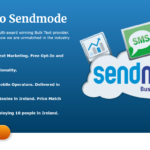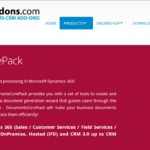Power Automate: Spotlight on Google Connectors
As of today, there are 343 Power Automate Connectors, including five for Google. This blog takes a high-level look at the Google connectors currently available, diving into their triggers and actions. Our review finds two great Power Automate connectors, two that are so-so, and one that is a complete miss in the Google suite.

The five Google connectors available in Power Automate are:
The Google Calendar connector has actions and triggers and is an excellent way to combine entries on Google calendar with other applications using Power Automate. First, let’s review the actions available within the connector:
- Create an event
- Delete an event
- Get an event
- List calendars
- List the events on a calendar
- Update an event
And here are the triggers:
- When an event is added, updated or deleted from a calendar
- When an event is added to a calendar
- When an event is deleted from a calendar
- When an event is updated in a calendar
- When an event starts
The possibilities are endless when you combine these triggers and actions with other applications! I’ve worked with companies in the past that have struggled to integrate Dynamics 365 with Google Calendar. This Power Automate connector makes it easy.
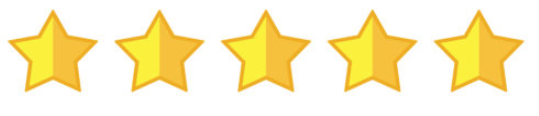
Google Contacts is your online address book that is integrated across the Google platform. If you need to access your Google Contacts in other applications, check out this Power Automate Connector.
There are 7 actions, but it seems to only have two active. This confusing list of available actions will hopefully be cleaned up in the future.
- Create a contact [DEPRECATED]
- Create a contact V2 (with no additional documentation as to what is different between the original)
- Create a contact V3 (with no additional documentation as to what is different between the original or V2)
- Get my contacts
- Get my contacts V2 (with no additional documentation as to what is different between the original)
- Get my contacts V3 [DEPRECATED]
- Get my contacts V4 (with no additional documentation as to what is different between the original or V2)
There are 3 triggers that show up in the connector, but it seems as though only V3 is to be used. Hopefully these are cleaned up a bit and more clear in future releases.
- When a contact changes
- When a contact changes V2 [DEPRECATED]
- When a contact changes V3 (with no additional documentation as to what is different between the original)
Known Issue: Microsoft’s documentation identifies the following known issue and limitation of this connector: “Action “Get my contacts” currently does not support pagination. It returns 1024 contacts maximum. If you have more contacts, only first 1024 will be returned back by the action.”
While the Google Calendar connector has immediate and exciting possibility, the Google Contacts connector is less exciting. It’s also messy; we don’t like that they’ve kept out-of-date actions and triggers and simply labeled them as “Deprecated.” We’ll stay tuned for additional updates to this connector though.

The Google Drive connector lets you access and use files, documents, spreadsheets and presentations stored in the cloud. This connector has no triggers, only actions.
The actions are:
- Copy file
- Create file
- Delete file
- Extract archive to folder
- Get file content using id
- Get file content using path
- Get file metadata using id
- Get file metadata using path
- List files in folder
- List files in root folder
- Update file
This connector may help some organizations who are heavily reliant on Google Drive and are resistant to switch to OneDrive. Otherwise, it’s worth it to skip this one and focus more on Google Calendar and Google Sheets connectors that have a strong use case.

The Google Sheets connector is another great addition to Power Automate than cull together important spreadsheets with other applications. There are 6 actions in this connector but no triggers.
- Delete row
- Get row
- Get rows
- Get sheets
- Insert row
- Update row
We like the simplicity of this connector to get, update, add and delete data from and into existing Google spreadsheets. It’s easy to see where this can be a big win for an organization using Google sheets.
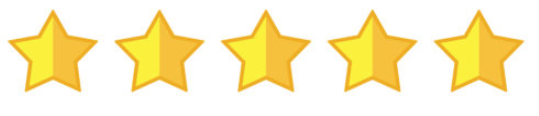
The Google Tasks connector lets Power Automate use tasks inside Gmail, Android and Google Calendar with other applications. It has both actions and triggers.
The actions are:
- Create a task in a task list
- Create a task list
- Get a task from a task list
- List task lists
- List the tasks for a task list
The triggers are:
- When a new task list is created
- When a task is added to a task list
- When a task is completed in a task list
- When a task is due in a task list
This connector feels a lot like the Google Drive connector: it works well if an organization relies on Google Tasks. Otherwise, there’s not much to do here.