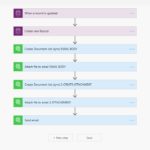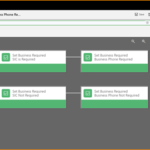Tooltips in Dynamics 365: A Quick User Adoption Win
When creating new fields for your users in Dynamics 365, add tooltips to help with user adoption. What is a tool tip? Simple! When your user hovers over a field, it will define or describe this field for them.
Let’s illustrate this from both the front ends of CRM and the back end. First, let’s see what a tooltips looks like to your users.
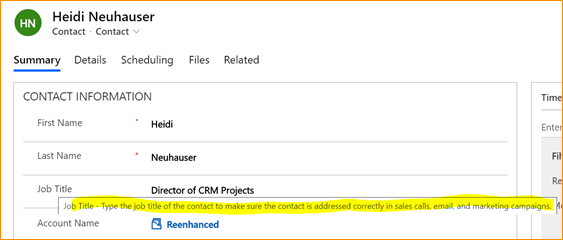
Your user can simply hover over a field, like Job Title in the above screen shot, to get a definition or description of what this field means. This is useful for company or industry specific fields.
Here’s how to set up a tooltip on the back end:
- Go to make.powerapps.com.
- Within the desired solution file, open the field where you need to add or edit a tooltip.
- Expand the Advanced options section.
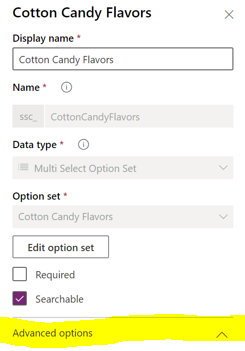
- In the Description field, enter the text that should appear when a user hovers over a field in Dynamics 365.
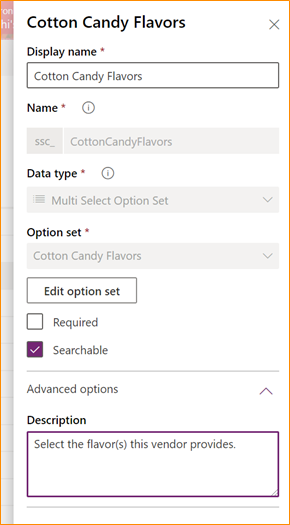
There you have it! Super simple, yet very powerful for your users. We all want to encourage user adoption of our Dynamics 365 system. Tooltips are a very simple way to help a little bit. Check out some of these other great resources to help encourage user adoption using configuration tools: