Easily Connect WordPress to Dynamics 365 with Gravity Forms and Power Automate
Are you spending hours copying and pasting data from WordPress to Dynamics 365? This annoying task can be automated using Gravity Forms and Power Automate. By leveraging the power of these two tools, you can streamline data entry into Dynamics 365 and eliminate the need for time-wasting copying and pasting.
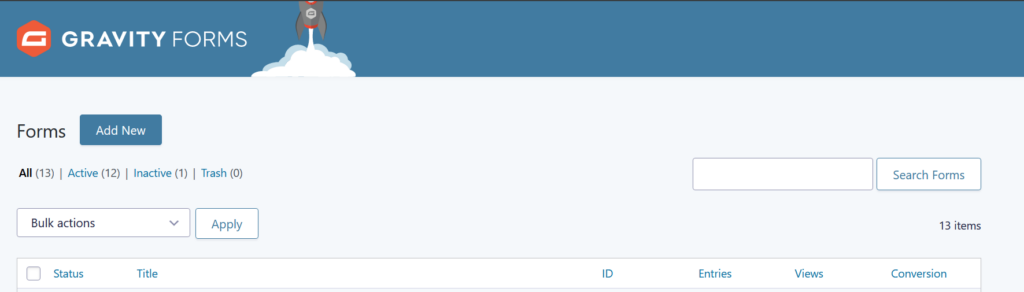
Setting up Gravity Forms on WordPress
If you’re looking for a hassle-free way to connect your WordPress website and Dynamics 365, look no further than Gravity Forms. This popular form plugin provides a simple, intuitive way to create custom forms that can be easily integrated with Power Automate. Unlike Microsoft Forms, you can build forms directly inside your existing WordPress website, without having to embed from another site. By using this powerful combination of Gravity Forms and Power Automate, you’ll be able to streamline data entry into Dynamics 365.
To get started with Gravity Forms, install and activate the Gravity Forms plugin on your WordPress site. Once installed, start creating custom forms using the user-friendly interface. With drag-and-drop functionality and a wide range of built-in field types (including checkboxes, radio buttons, dropdowns, etc.), designing professional-looking forms has never been easier.
Whether you’re collecting basic contact information or more complex data sets such as survey responses or product orders, Gravity Forms makes it easy! Select your desired fields from the sidebar menu and drag them onto your form canvas. From there, configure each field according to specific requirements like validation rules. You can get very complex with this and build multi-page forms or fields that appear conditionally.
If you need an efficient method for building functional online platforms without coding knowledge, this option provides lots of freedom while remaining simplistic enough for even non-technical users to navigate effectively. Gravity Forms is the best form building tool for WordPress.
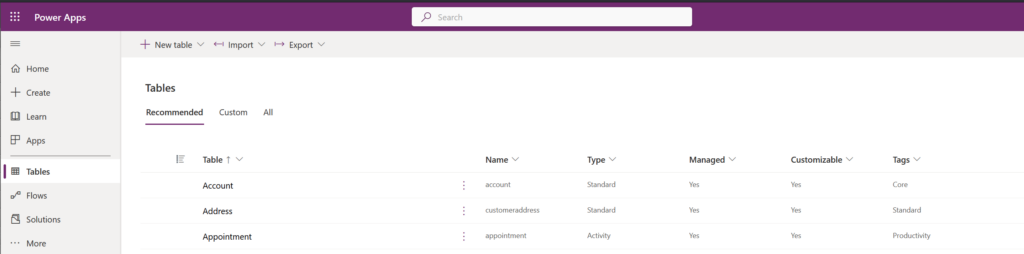
Connecting Dynamics 365 using the Power Automate Add-on
The beauty of Power Automate lies in its flexibility and customizable nature while it remains user-friendly. With its click-and-drag interface, anyone who wants full autonomy over their workflows without involving developers, can access complex automation options like custom fields mapping or multi-step approval processes within minutes. There are over 1000 services available in Power Automate.
Now that you have set up Gravity Forms on your WordPress website, it’s time to take the integration to the next level. By installing the Power Automate add-on for Gravity Forms, you can effortlessly link data collected from your forms with Dynamics 365. This means no more manual data entry or tedious copy-pasting from one system to another – everything is automated!
Installing this handy add-on is a breeze. All you need to do is install it in your WordPress dashboard and activate it with your license key. Once activated, you’ll need to add a Power Automate feed for each form you want to make available in Power Automate.
With this setup complete, get ready for some serious efficiencies! You don’t have to worry about copying/pasting customer info into different systems anymore – those days are gone! Your flow(s) will do it for you!
This amazing feature lets flow builders populate both pre-existing tables inside of Dynamics 365 CRM as well as populating custom tables based solely on entries completed through Gravity Forms on WordPress. With the power of Power Automate, you can connect to over 1000 other services. You aren’t limited to Gravity Forms and Dynamics 365.
Finally, with Power Automate’s simple and visual interface, designing custom workflows is no longer a tedious process. Now you can build it yourself using a simple point-and-click interface in Power Automate. This means you can ditch expensive consultant fees to get automation up-to-speed! In fact, anyone who has experience filling out forms on the internet can feel very comfortable navigating through this platform.
By installing the Power Automate add-on for Gravity Forms and Dynamics 365 integration, flow builders unlock an entirely new level of workflow efficiency that allows your business processes to thrive without any added complexity or technical know-how. It’s user-friendly yet flexible enough to accommodate even complex automation scenarios – ultimately giving you more control over your customer data management while simultaneously speeding up administrative tasks so you have time for what really matters: growing business!
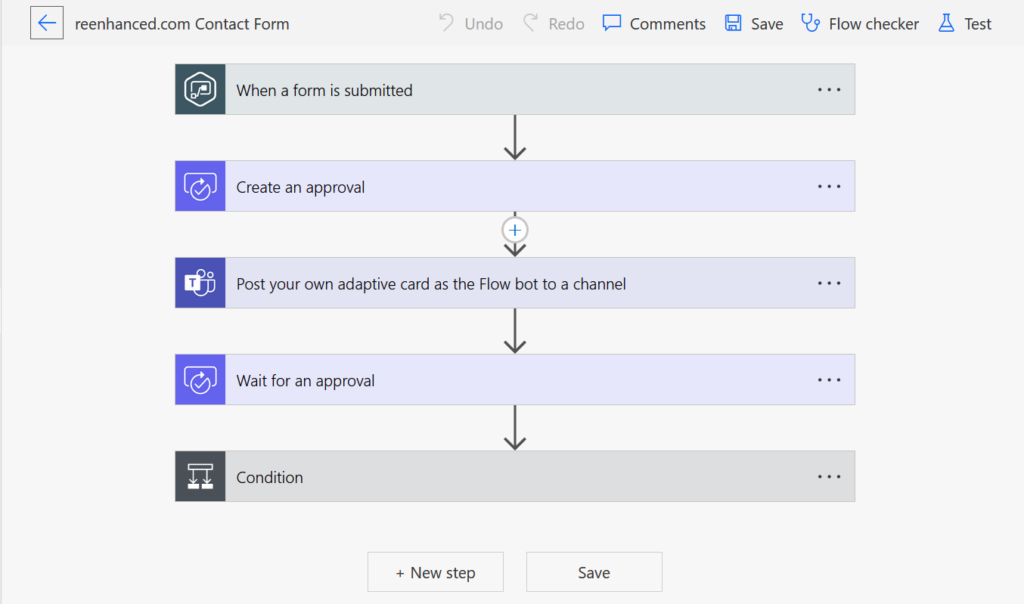
Automating Data Entry: Streamline Workflow Efficiency with Gravity Forms and Power Automate
Looking for a hassle-free way to connect WordPress and Dynamics 365? Look no further than Gravity Forms. With its user-friendly interface, designing professional-looking forms has never been easier. Install the Power Automate add-on for even more efficiency by linking data collected from your forms with Dynamics 365. This means no more manual data entry!
The Power Automate platform is flexible enough to accommodate even complex automation scenarios without any coding knowledge required. It gives businesses more control over their customer management while speeding up administrative tasks with ease!
