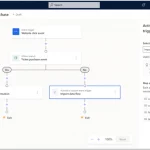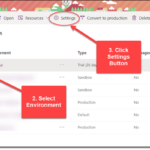Setting Up Viva Sales for Outlook
Viva Sales is a dynamic, powerful tool that allows you to connect Dynamics 365 or Salesforce CRM data with Microsoft Outlook. With the app installed in your Outlook mailbox, you will be able to:
- Add contacts to CRM from Outlook.
- View all CRM activity for a Contact in Outlook.
- Use AI to start suggested email replies.
- Add CRM content into Outlook.
- Add personal notes.
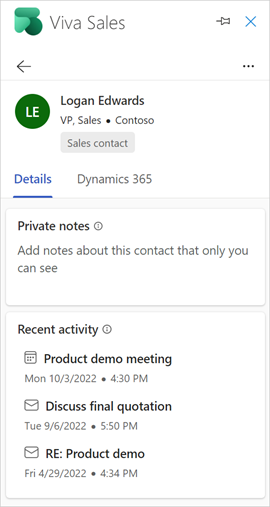
A Note on Security & Dynamics 365 Licensing
To set up the Viva Sales add-in in Outlook, you will need Microsoft 365 Admin Permissions.
Viva Sales is included in Sales Enterprise and Sales Premium licenses. Viva Sales is NOT included with Dynamics 365 Sales Processional license. Viva Sales costs $40 per user per month when not included in another license plan.
Setting up Viva Sales
- Navigate to the Microsoft 365 Admin Center.
- Go to Settings, then Integrated Apps.
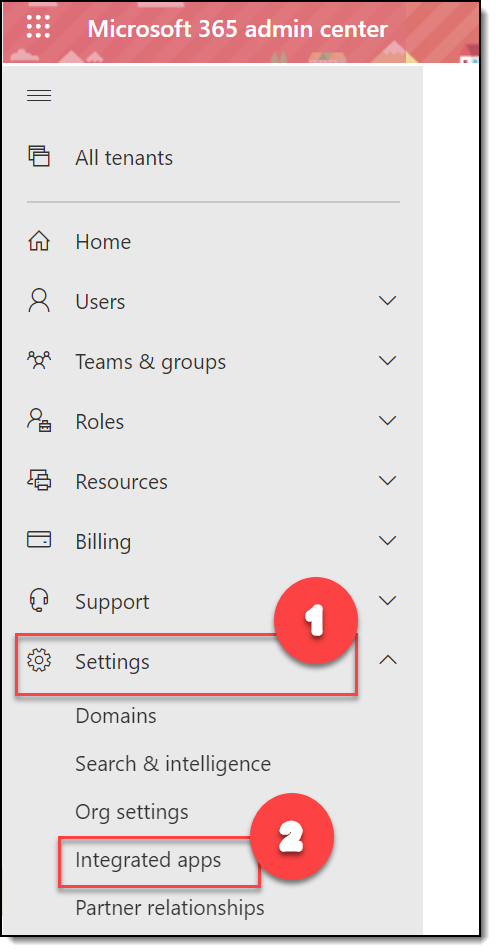
- Select Add-Ins, then Deploy Add-In.
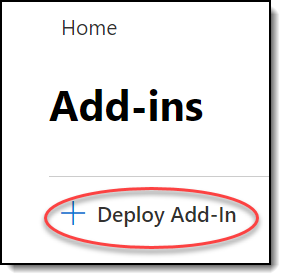
- Walk through the Deploy a new add-in wizard. On the second screen, select Choose from the Store.
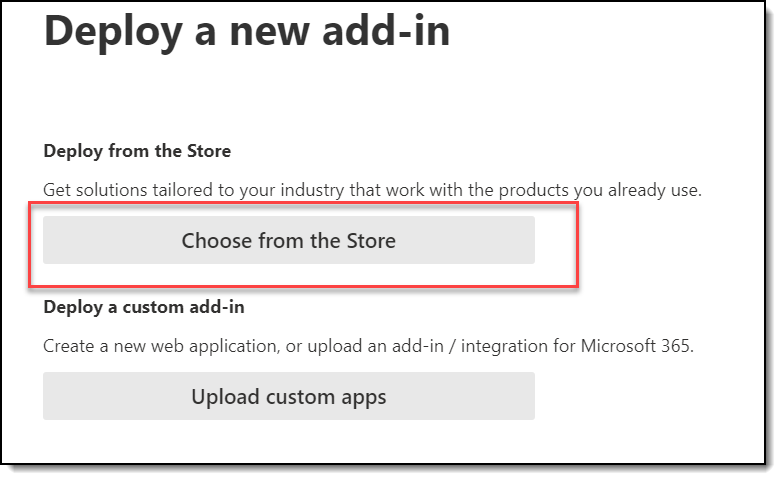
- Search for the Viva Sales for Microsoft Outlook add-in, then click Add.
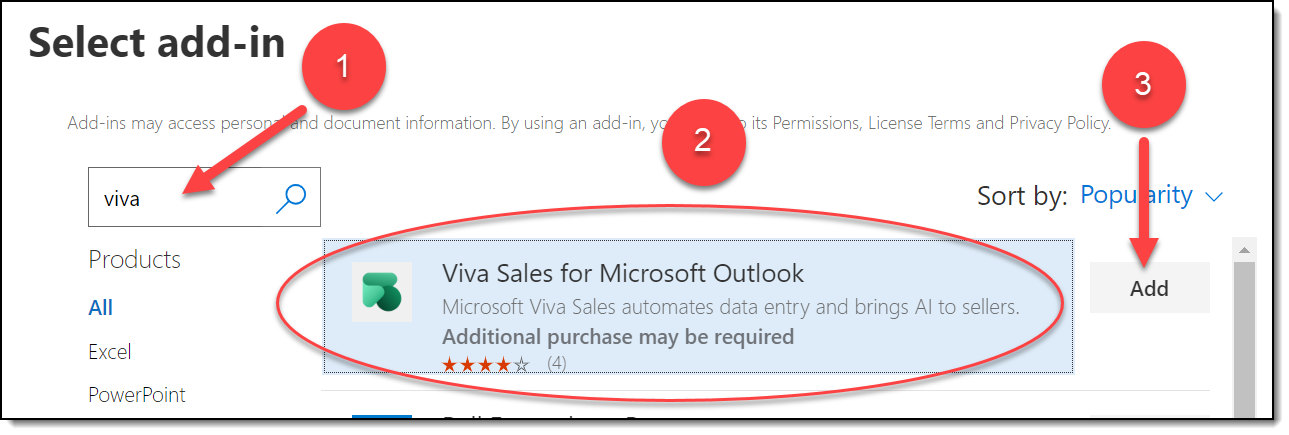
- In the Configure add-in screen, select options for Assign Users and Deployment Method.
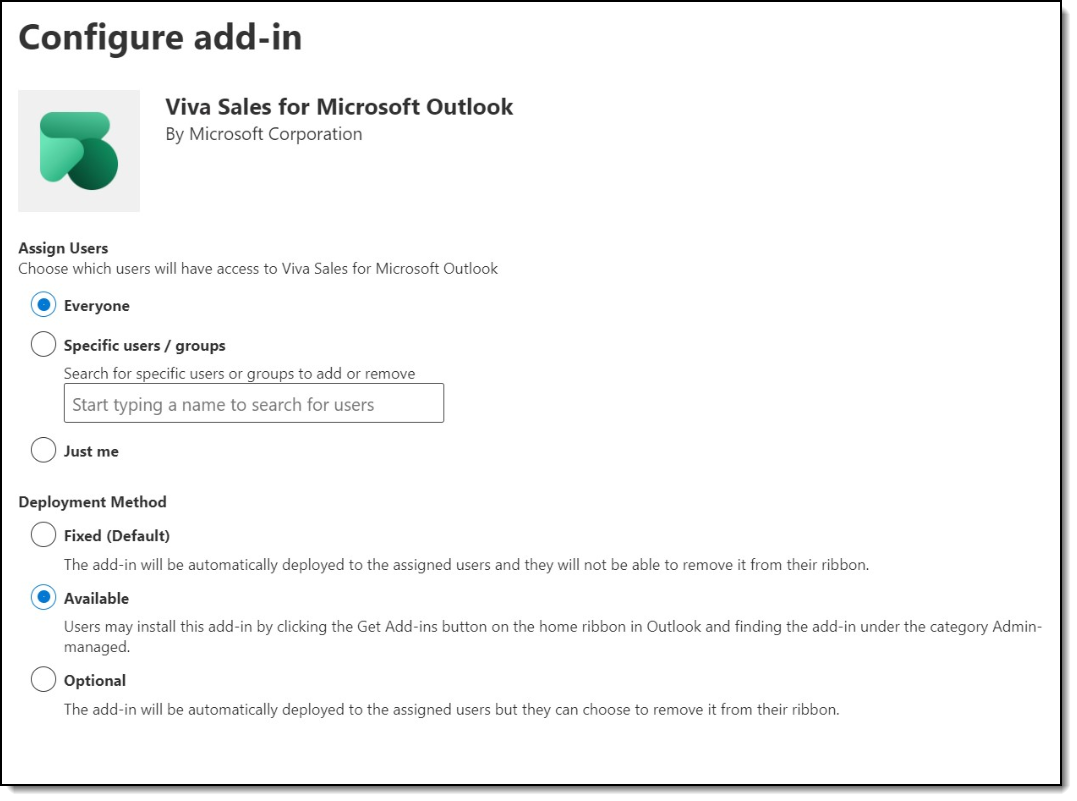
- Deploy the add-in. Continue through the wizard until you see the green ribbon saying “Your add-in has been deployed.”
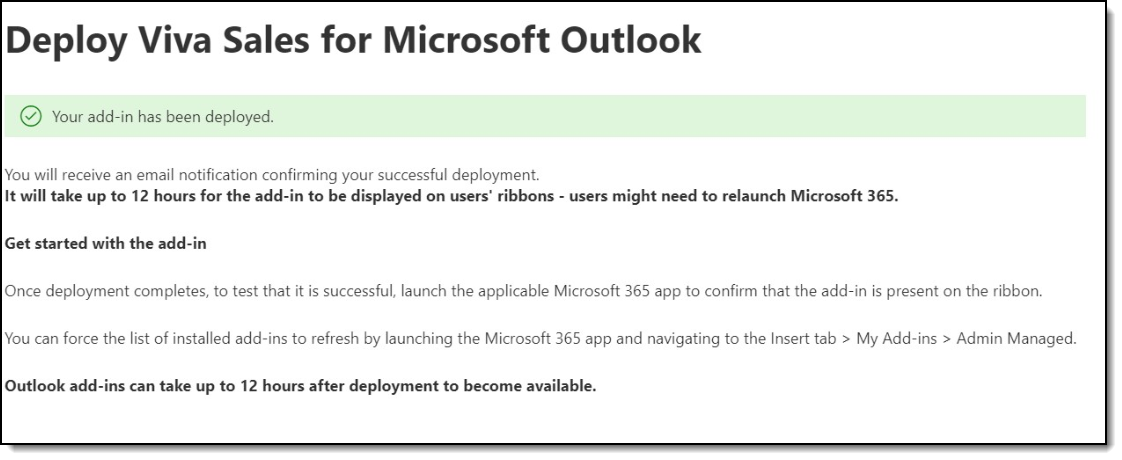
User Set-up
It will take up to 12 hours before your users can log into the Viva Sales app in Outlook. Once available, users can launch the Viva panel from any email or meeting in Outlook.
The first step is to click the Sign in to get started button. Select Sign in to Salesforce CRM or Sign in to Dynamics 365.
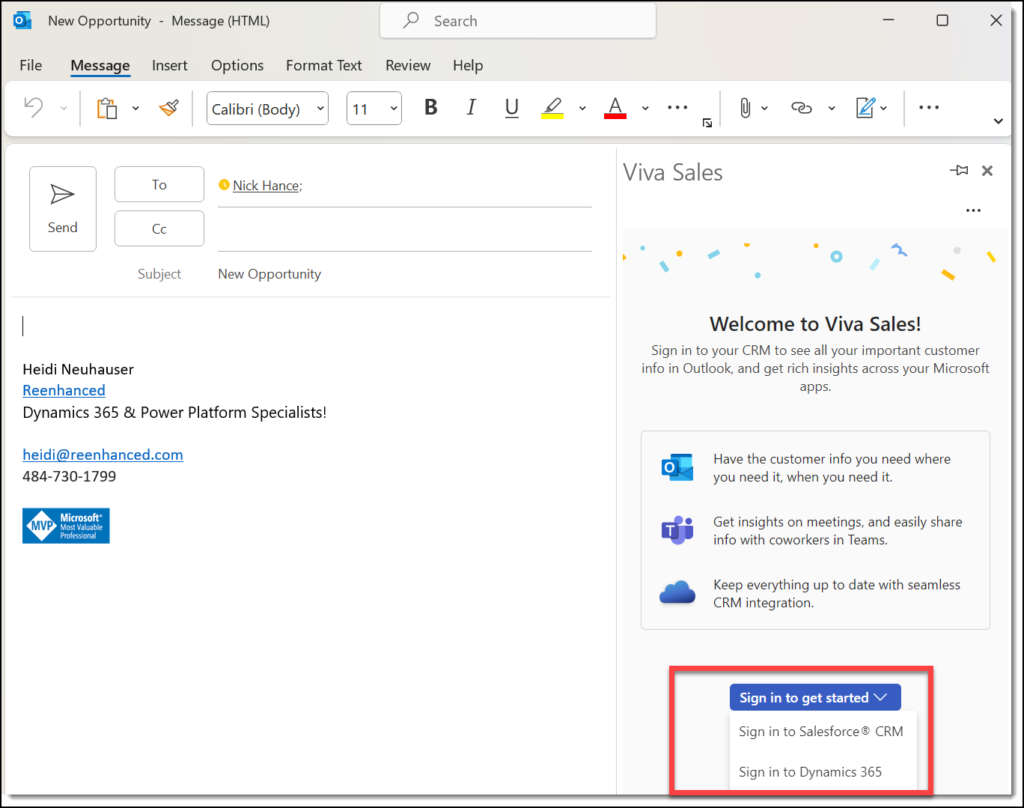
Then, select your enviornment:
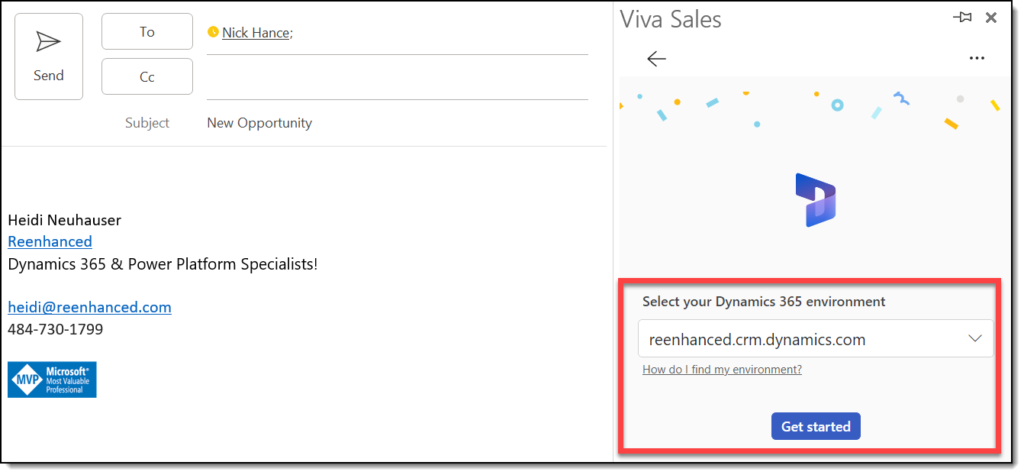
Finally, click Get Started. Then, your users are ready to rock and roll with the Viva Sales for Outlook!